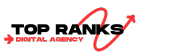Crawl errors hurt your website’s SEO. Search engines might miss important pages and can’t index them. You can fix most crawl errors in WordPress without needing plugins. Fixing the underlying issues helps search engines crawl and index your site well. This guide shows common crawl errors and how to fix them. You won’t need extra plugins.
Short answer:
To fix crawl errors in WordPress without plugins, first check Google Search Console. Look for issues such as 404 or server errors. Use 301 redirects in the .htaccess file to fix broken links. Increase PHP limits to resolve server errors. Check .htaccess for conflicts to solve redirect loops.
Update your sitemap and ensure that your robots.txt file isn’t blocking important pages. Finally, add the right canonical tags to avoid duplicate content. Then, resubmit your sitemap to Google Search Console after making these changes. Check for new crawl issues at regular intervals to maintain your site’s SEO-friendliness.
1. Check crawl errors in Google Search Console
Before making fixes, you must know what errors Googlebot (Google’s crawler) is facing. This is where Google Search Console comes in handy.
-
How to Check Errors: Log into Google Search Console and navigate to the Coverage section. This shows details about pages Google couldn’t crawl. It includes errors like 404 (Page Not Found), 500 (server errors), and soft 404s. You can click on each error type for a detailed list of URLs affected.
-
Why It Matters: Finding crawl errors helps you decide which problems to fix first. This way, search engines can index your site well and show users the right content.
2. Fixing 404 Errors (Broken Links)
404 errors occur when a user or search engine tries to access a page that no longer exists. When someone deletes pages or changes URLs, broken links can occur. These errors can frustrate both users and search engines.
How to Fix It:
- Redirect Old Pages: If you’ve deleted a page or changed its URL, set up a 301 redirect (permanent redirect) to the new page. Edit the .htaccess file in your WordPress root directory to do this.
Redirect 301 /old-page-url/ https://www.yoursite.com/new-page-url/
- Fix Broken Links in Content: Manually check the content of your posts and pages for broken links. If you find any, either update or remove them.
- Why It’s Important: Fixing 404 errors ensures that both users and search engines can find the content they’re looking for. It also helps improve user experience and avoid any Google penalties for broken links.
3. Resolving Server Errors (500 Errors)

A 500 Internal Server Error usually means there is a server issue. This stops your website from loading. Server errors are a big problem. They can block Googlebot from reaching your site completely.
How to Fix It:
- Increase PHP Limits: You may need to increase the PHP memory limit in your WordPress installation. To do this, add the following lines to your .htaccess or php.ini file:
php_value memory_limit 256M php_value max_execution_time 300
- Check for Plugin or Theme Conflicts: Deactivate all plugins to see if a plugin is causing the error. If this resolves the issue, reactivate plugins one by one to identify the culprit. Also, switch to a default WordPress theme, like Twenty Twenty-One. This will help you see if the issue is with your current theme.
- Contact Hosting Provider: If the issue persists, it might be a server-related problem. Contact your hosting provider for further assistance.
Why It’s Important: Server errors can prevent Google from crawling your site, resulting in significant SEO losses. Fixing these errors ensures that your site is accessible to search engines and users alike.
4. Fixing Redirect Loops
A redirect loop happens when a page redirects to another, which then redirects back to the original page, creating an endless loop. This prevents both users and search engines from accessing your content.
How to Fix It:
- Check .htaccess File: Open your .htaccess file to ensure there are no conflicting or redundant redirect rules. Remove any incorrect redirects causing a loop.
- Use Redirect Checkers: You can use tools like redirect-checker.org to identify redirect loops. These tools show you the exact path of redirections, helping you pinpoint the issue.
Why It’s Important: Redirect loops prevent both users and search engines from accessing your pages. Fixing them ensures smooth navigation on your site and helps maintain your SEO rankings.
5. Resolving Soft 404 Errors
A soft 404 error occurs when a page appears to exist but returns a “Page Not Found” message, even though it returns a 200 OK status (indicating that the page is still active). This confuses search engines, as it looks like a valid page but doesn’t provide any useful content.
How to Fix It:
-
-
Ensure the Page Has Content: Check if the page displays any relevant content. If the page is truly not needed, make sure it returns a 404 error instead of a 200 OK. You can do this by editing the theme’s 404.php template to make sure it displays the correct error message.
-
Manually Remove or Update Pages: If the page is redundant or no longer needed, consider removing it or updating the content to make it relevant again.
-
Why It’s Important: Soft 404s can confuse Googlebot, leading it to waste resources crawling unnecessary or redundant pages. Fixing these errors ensures that only relevant content is indexed and improves the accuracy of your website’s indexing.
6. Updating Your Sitemap
Your XML sitemap is a roadmap for search engines, telling them which pages are important to index. If your sitemap is outdated or contains broken links, search engines may encounter crawl errors.
-
How to Fix It:
-
Manually Update Your Sitemap: Ensure your sitemap reflects any changes you’ve made to the site, such as URL changes or deleted pages. You can find your sitemap at https://yoursite.com/sitemap.xml.
-
Re-submit to Google Search Console: After updating your sitemap, submit it again to Google Search Console to ensure Googlebot is aware of the new structure.
-
Why It’s Important: An updated sitemap ensures that Google can find and index all of your important pages, improving the chances of ranking well in search results.
7. Checking Your Robots.txt File
The robots.txt file is used to direct search engine crawlers on which pages they are allowed to access. If this file is incorrectly configured, it can block search engines from crawling important pages, leading to SEO issues.
How to Fix It:
Check the File: Look for the robots.txt file in the root directory of your WordPress installation. Ensure it isn’t blocking important sections of your website. For example:

- Allow Search Engines to Crawl Important Pages: Make sure essential pages such as your homepage, blog posts, and category pages aren’t being blocked.
Why It’s Important: Proper configuration of the robots.txt file ensures that search engines can crawl and index the content you want to rank for, improving your SEO.
8. Fixing Canonical Issues
Duplicate content can harm your SEO, as search engines may not know which version of a page to index. Canonical tags tell search engines which page is the primary one when multiple pages have similar content.
How to Fix It:
Add Canonical Tags: Ensure each page has a correct <link rel=”canonical”> tag that points to the preferred version of the page. You can manually add this tag in the <head> section of your theme or by editing your theme’s code.
Why It’s Important: Proper use of canonical tags prevents Google from penalizing your site for duplicate content and consolidates ranking signals to the correct page.
9. Monitor and Test After Fixing Errors
Once you’ve addressed the crawl errors, it’s crucial to monitor your website’s performance and ensure that the issues have been resolved.
-
How to Monitor: Use Google Search Console to check the status of previously fixed crawl errors. You can also use the URL Inspection Tool to test individual pages and confirm they are indexed properly.
-
Why It’s Important: Regular monitoring ensures that any new errors are caught early, allowing you to maintain optimal crawlability and indexing of your site.
Conclusion
Fixing crawl errors in WordPress without plugins involves a combination of technical adjustments and regular monitoring. By addressing issues like 404 errors, server errors, redirect loops, and soft 404s, you can improve both the user experience and search engine optimization of your site. With the right approach, search engines will be able to crawl your site more effectively, leading to better visibility and improved rankings in search results.